Edit your Craftkit campaigns
Published by Mattias
Last updated June 18, 2022
In the center of your Craftkit account are your campaigns, these campaigns send emails to your customers when a certain event happens.
You have by default four campaigns:
- Order confirmation - Sends an email when a customer makes a purchase from your shop.
- Shipment confirmation - Sends an email when you mark your order as "shipped" on Etsy.
- Delivery confirmation - Sends an email when your order is delivered.
- Feedback request - Sends an email 14 days after your order was delivered.
- Welcome message - Sends an email when someone subscribes to your email list.
Each campaign is tied to an email template, which you can modify using the Campaign Editor.
Here is how you use the editor.
Sign in to your Craftkit account
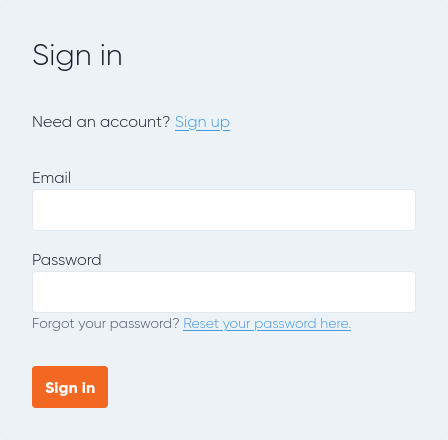
Click on the campaign that you want to edit.
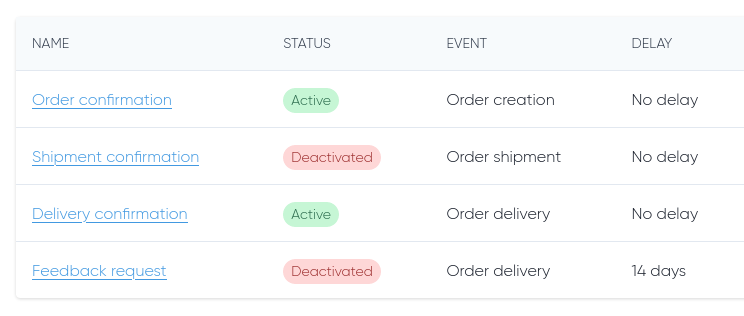
Click on "Editor" in the top menu.
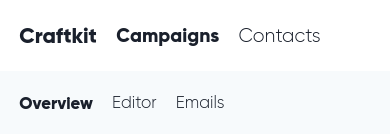
The editor consists of two parts:
An action area where you can:
- Save/discard a draft of your campaign.
- Send a test email to your email account to see a live version.
- Publish your changes.
- Change the email subject.
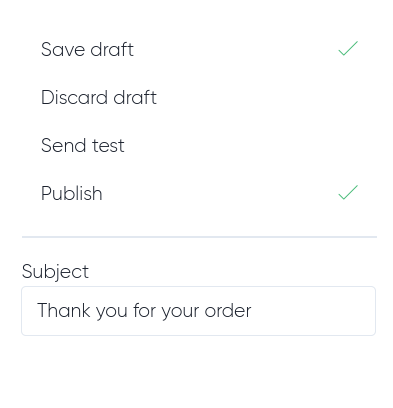
A template editor, which lets you:
- Update texts.
- Click on a section and start typing.
- Click on the small plus sign (+) to add a new text section and click on the (x) to delete a section.
- You can also format your text by using the small toolbar to the top right.
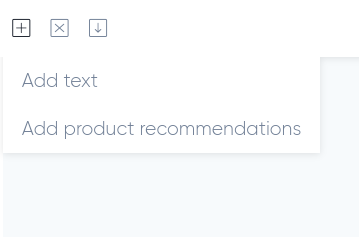
- Add product recommendations. Click on the small plus sign (+) and then add product recommendations.
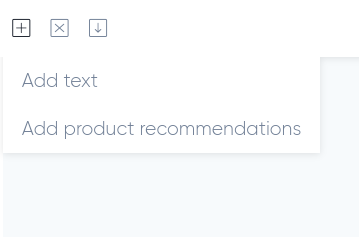
- Move sections up and down. Click on a section and then on ↑ or ↓ to move it vertically.

- Add a dynamic variable, which will contain your customer's order data. Click on a section and then on the uppercase sigma (Σ). These variables are available, and will be replaced with values specific for the customer/order in your emails:
- customer.name
- order.number
- order.carrierName
- order.trackingCode
- order.trackingUrl
- shop.name
- shop.url
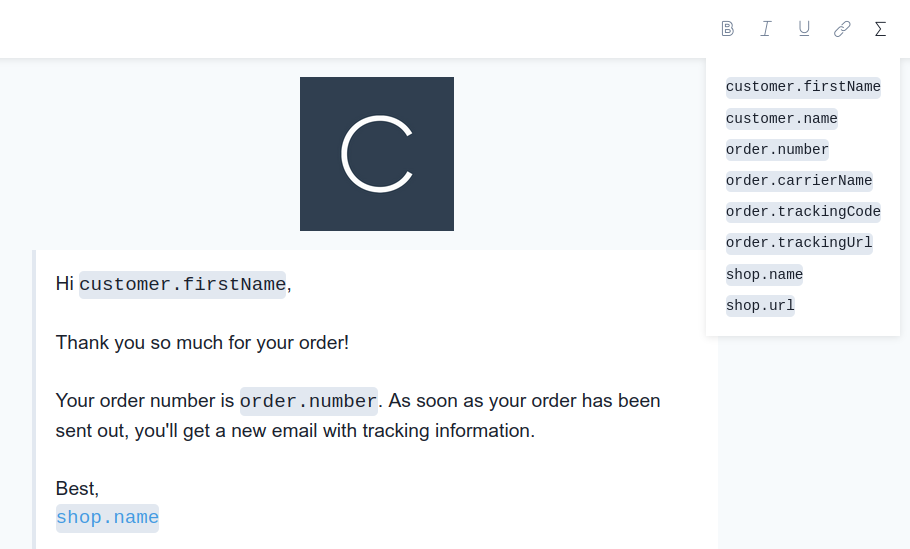
- Update texts.
To save your changes, click on Publish in the action area.
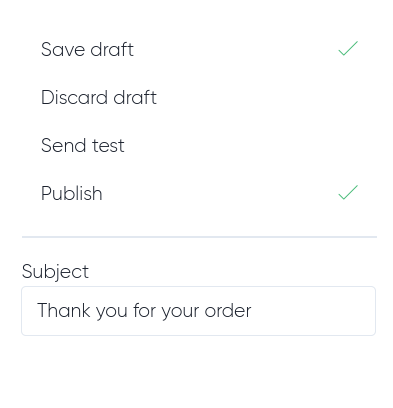
Best of luck with editing your campaigns!
Craftkit Weekly Digest
Stay updated on what happens in the Etsy community.